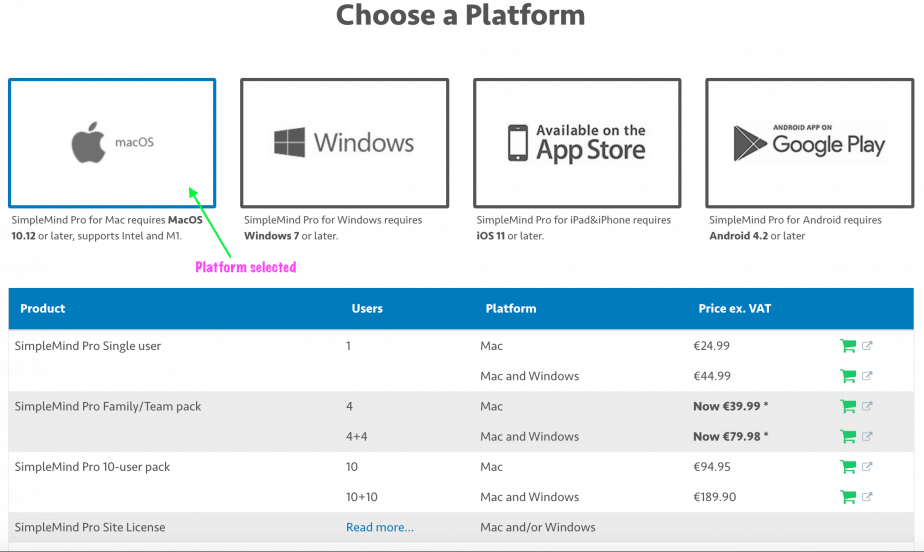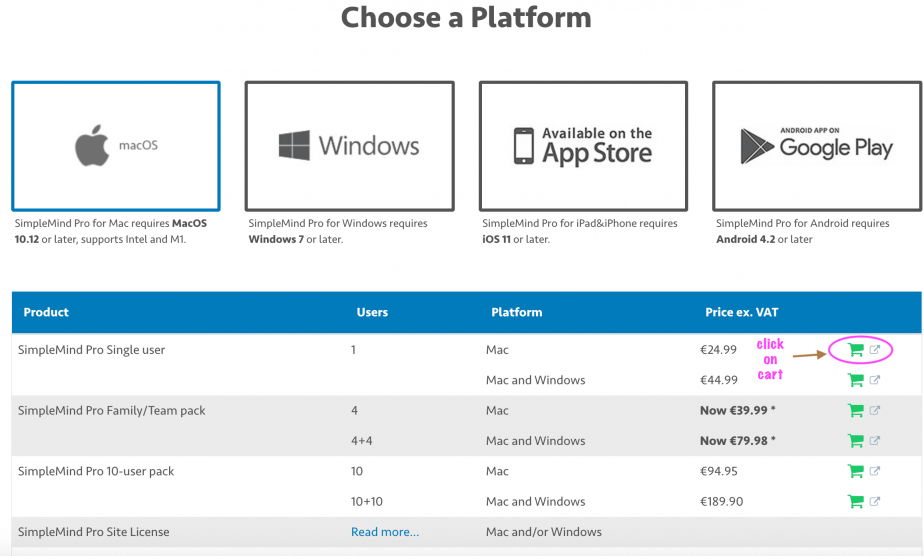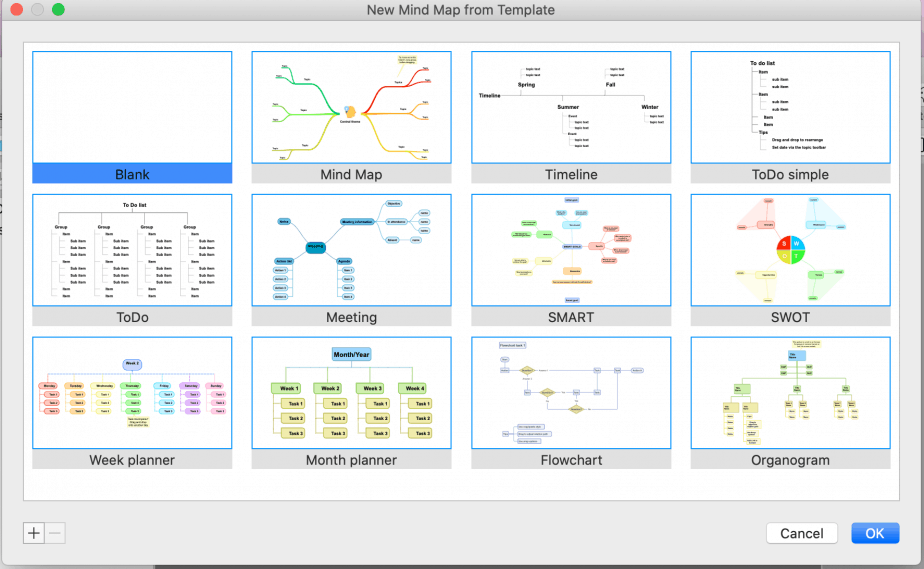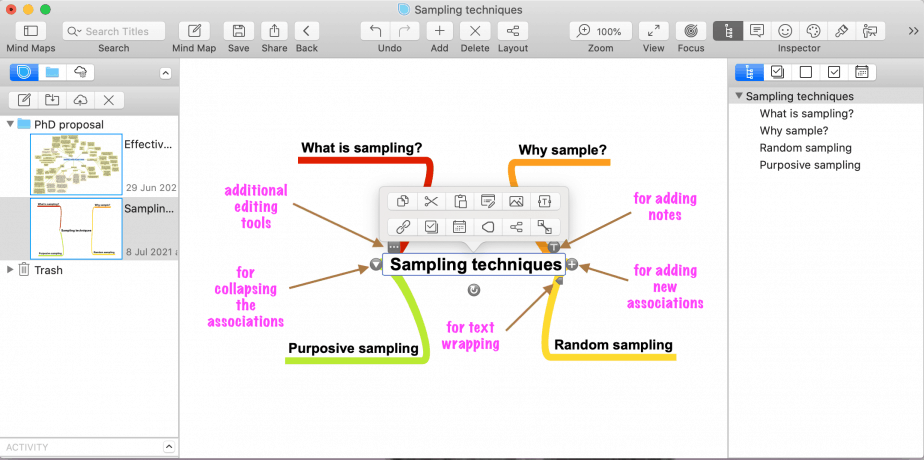What is mind mapping?
Mind mapping is a great strategy for writing effectively and quickly.
It involves reading then grouping similar ideas together and creating links between different ideas.
It comes in very handy when writing long papers such as the PhD theses, which require students to read hundreds of academic papers and summarise the main ideas while comparing and contrasting what the various authors said in their papers.
There are many mind mapping tools and softwares in the market, among them the SimpleMind Pro. This post is a step-by-step guide on how to use the SimpleMind Pro for mind mapping.
- What is mind mapping?
- Introduction to SimpleMind
- Purchasing and activating SimpleMind Pro
- Getting started with SimpleMind Pro
- Creating a mind map
- Central theme
- First-level associations
- Second- and higher-level associations
- Additional useful functions
- Adding images
- Changing the layout of the mind map
- Creating links
- How to use SimpleMind Pro for writing PhD theses
- Conclusion
- Related posts
Introduction to SimpleMind
SimpleMind comes in two versions: the free version and the pro version which is paid.
The difference between the free and pro versions is in the number of functionalities allowed with the free version having limited functionalities, and the pro version having full functionalities.
Additionally, the free SimpleMind can only be used in iPhone, iPad and Android platforms while the SimpleMind Pro can be used in more platforms including: iPhone, iPad, Android, Mac and Windows. There are system requirements for each of these platforms for the SimpleMind Pro to work properly. The requirements are provided in the table below:
iOS 11 or later.
Android 4.2 or later.
Windows 7 or later.
macOS 10.12 or later.
Supports both Intel and M1.
SimpleMind also has a 30-day trial with full functionalities enabled.
Purchasing and activating SimpleMind Pro
To download SimpleMind Pro, go to https://simplemind.eu/download/full-edition/
Then choose the platform of your preference: macOS, Windows, iPad and iPhone or Android.
A list of the products, number of users, platform and prices will be displayed in a table.
Choose the product you want then click add to cart at the far right end of the table, as shown below:
A new page will open where you will be required to fill in your billing details and select the method of payment of your choice to purchase the product.
Once you’ve made the payment, you will receive a “delivery information” email with details about your purchase, your license key as well as instructions on how to download and activate the full version.
Getting started with SimpleMind Pro
To start using the software, double click on SimpleMind Pro from your applications folder.
The SimpleMind Pro interface will open as shown below with a welcome template:
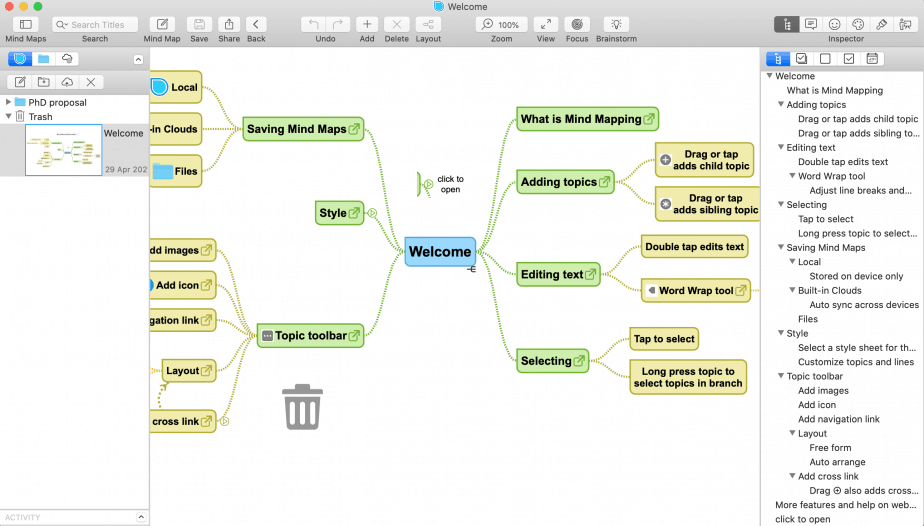
The interface has 4 main parts:
- The tool bar at the top
- The left pane which shows the folders and mind maps created.
- The middle pane which shows the specific mind map that the user has opened.
- The right pane which outlines the topics and sub-topics of the opened mind map.
In addition, there is a menu bar at the very top of the screen and includes: SimpleMind Pro menu, Mind Map, Edit, Style, Select, View, Zoom, Window and Help menus.
Creating a mind map
To create a new mind map:
Click on the “add” icon on the far left.
From the drop-down menu, select new mind map.
A new window with different templates will open.
You can create a new mind map from a blank template or from any other template that is suitable to you. I prefer to use the blank template.
Central theme
When you choose a blank template, the first box that will appear at the center of the template is for the main topic/theme of your mind map.
Type in your central theme/topic e.g. sampling techniques. The mind map will be titled the name of the central theme/topic.
Then think of all the sub-topics that you would like to include in the mind map. In this example, we can include 4 sub-topics: what is sampling?; why sample? random sampling and purposive sampling. These sub-topics will be the first-level associations.
First-level associations
To create the first-level associations, click on the + sign next to the central theme/topic.
Because in our example we have 4 sub-themes, we will click on the + sign four times and four sub-themes will be created. Label the sub-themes their respective names as shown in the image below:
Second- and higher-level associations
To create second-level associations:
Click on one of the first-level associations then click on the + sign.
A second-level association will be created. Label it with a suitable name.
Each first-level association can have many second-level associations depending on the sub-topics/sub-themes under it.
As an example, the following second-level associations will be created for each first-level association:
Definition.
Types.
Time-saving.
Cost-saving.
Generalisation to population.
Quantitative research.
Types of random sampling.
Qualitative research.
Types of purposive sampling.
The following image shows the mind map with second-level associations:
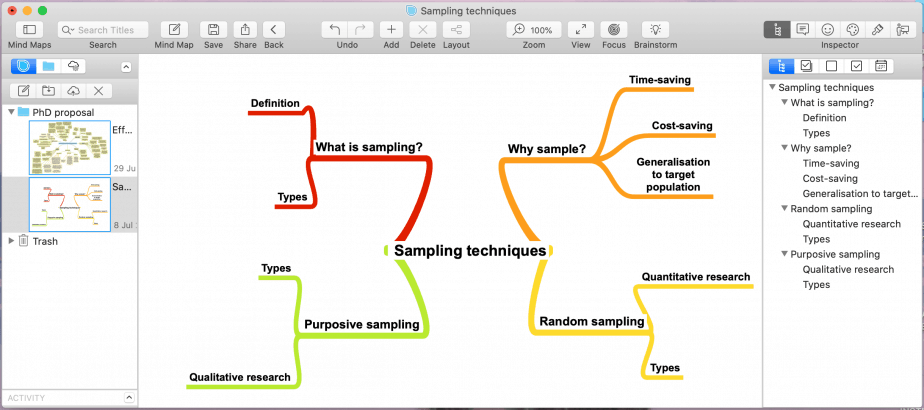
To create a third-level association, click on a second-level association and follow the above procedure.
Simple Mind Pro allows users to go up to 7-level associations.
Each sub-theme/sub-topic has a different colour from the others, which makes it easy to differentiate them.
Additional useful functions
There are many things one can do to a mind map using the additional tools in the three dots:
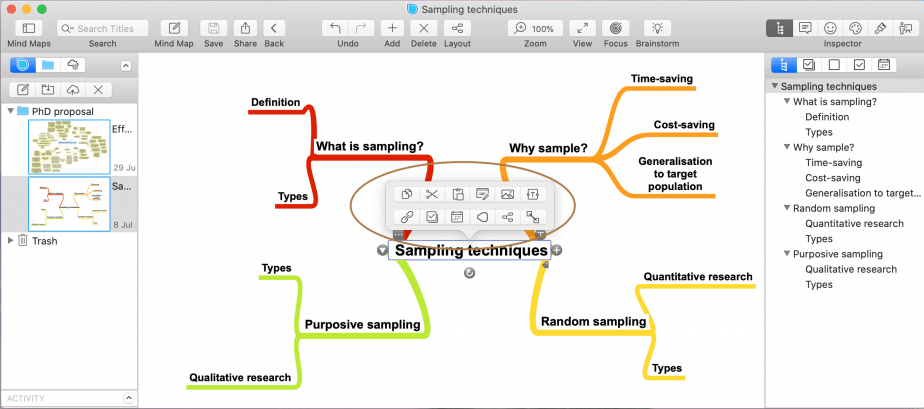
Adding images
You can add an image to a topic or sub-topic by clicking on the add image option, which will enable you to add either an image, an embedded image or a topic with an embedded image.
Changing the layout of the mind map
Simple Mind Pro comes with 7 different layouts of the mind map from which the user can choose the most preferred one.
The 7 layouts include: free form, horizontal, vertical, list, top-down, linear and radial layouts.
There is also an option for manual layout.
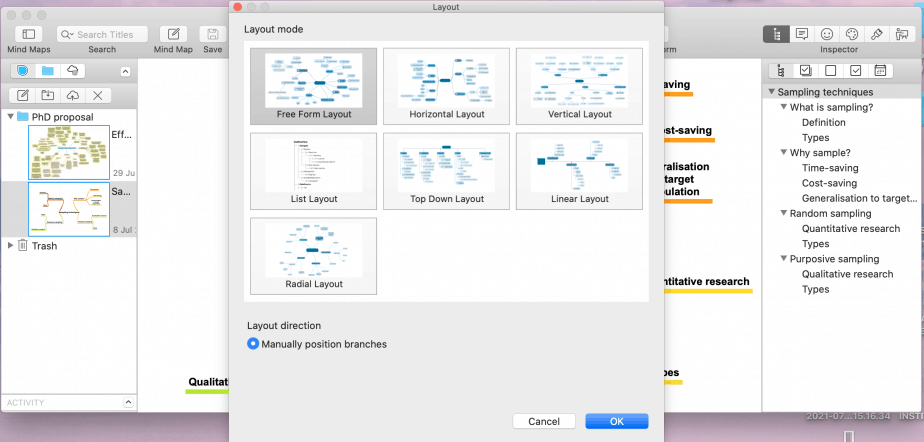
Creating links
You can create links between topics/sub-topics either within the mind map or between different mind maps, documents, wep pages and contacts.
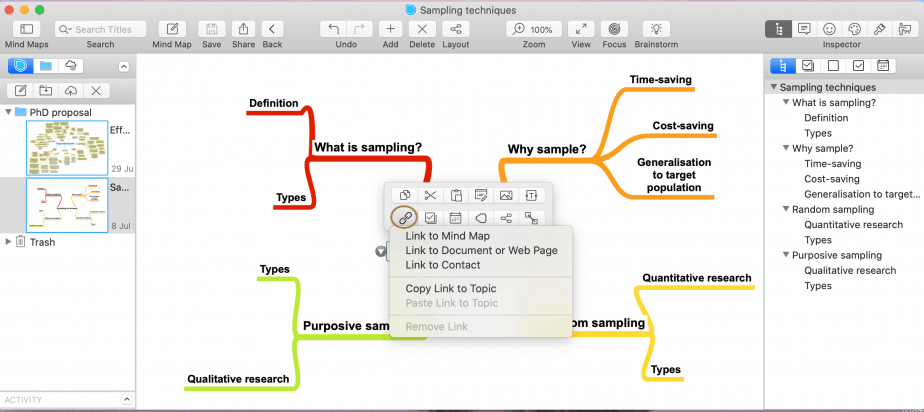
How to use SimpleMind Pro for writing PhD theses
As earlier mentioned, writing a PhD thesis requires a lot of reading and note-taking.
A mind map therefore comes in handy for organising the different ideas from the articles and papers read.
To use the SimpleMind Pro for writing a PhD thesis (or any other paper for that matter):
Create a folder for your different writing works e.g. proposal, fieldwork, full report etc.
Divide each work into portions and create a different mind map for each portion.
When creating the mind map, include the citations for each topic and sub-topic. This will save you time and headache that comes with referring back to your notes for each point you want to write about.
Once your mind map is complete (with complete citations), write out the portion for each mind map you have created including the in-text citations and the list of references. The referencing can be done using reference management softwares such as Zotero and Mendeley.
Repeat the same process for each portion of work outlined earlier.
From my own experience, creating mind maps from papers I have read and notes I have made makes the writing process much easier and faster. This is because I only need to refer to the mind map during the writing process rather than to tens of pages of notes.
Conclusion
In conclusion, creating mind maps during the PhD thesis/dissertation writing phase is a useful strategy that can save a PhD student time and effort spent on writing.
A mind map is a visual and colourful presentation of tens of papers read, summarised into points, and organised into themes and sub-themes. This is better than the hundreds of words of notes most students use and refer to when writing their theses/dissertations.